hướng dẫn sử dụng corel draw x5

Hướng Dẫn Sử Dụng Corel DRAW
Ngày tải lên :
27/08/2012, 08:36
... Khi bạn bật ô duyệt Center of Page, Corel DRAW tự động bật ô duyệt Center ở bên trên và ở bên trái trang
Align vì hiểu rằng bạn muốn gióng tâm của các đối tượng sao cho vừa thẳng hàng dọc, vừa thẳng hàng
ngang với tâm trang in. Kết quả là các đối tượng được chọn nằm chen chúc (nhưng cân đối) ở giữa trang in.
Có thể có những tình huống thực tế buộc ta làm như vậy nhưng thông thường chức năng Center of page chỉ
được dùng để đưa một đối tượng nào đó vào giữa trang in (nghĩa là trước khi vào hộp thoại Align and
Distribute, bạn chỉ chọn một đối tượng).
Để cải thiện tình trạng "ngột ngạt" của các nhân vật, bạn có thể tắt bớt ô duyệt Center bên trái trang Align để
Corel DRAW không gióng tâm của các đối tượng ấy thẳng hàng ngang mà chỉ gióng thẳng hàng dọc với tâm
trang in.
Chọn Edit > Undo Align
Tắt ô duyệt Center bên trái trang Align và bấm Apply
Chọn File > Save hoặc ấn Ctrl+S. Ghi lại thay đổi vừa tạo ra trên bản vẽ, đè lên nội dung cũ của tập tin bản
vẽ trên đĩa (nếu bạn thích kết quả thu được)
Khi chọn File > Save (hoặc ấn Ctrl+S) lần này, bạn không thấy hộp thoại Save Drawing xuất hiện như lúc
trước. Đó là vì giờ đây Corel DRAW hiểu rằng bạn muốn ghi nội dung mới của bản vẽ (trên bộ nhớ máy tính)
đè lên nội dung cũ của tập tin bản vẽ (trên đĩa) và đã mau mắn thực hiện yêu cầu ấy. Nói chung, sau này khi
làm việc lâu dài với Corel DRAW, thỉnh thoảng bạn nhớ ấn Ctrl+S để bản vẽ trên bộ nhớ được lưu giữ trên đĩa,
phòng khi máy tính có trục trặc gì đó hoặc bị cúp điện bất ngờ.
Muốn ghi lại bản vẽ trên bộ nhớ thành tập tin trên đĩa với tên gọi khác, bạn phải chọn File > Save As. Khi ấy
hộp thoại Save Drawing lại hiện ra, chờ đợi bạn gõ một tên tập tin khác.
Thế là bạn đã có dịp thực hành những thao tác cơ bản, những thao tác được lặp đi lặp lại hằng ngày của
người dùng Corel DRAW chuyên nghiệp. Miễn là bạn điều khiển chuột thành thạo (thường chỉ "quậy" một
buổi là đã thấy quen tay), các thao tác trên đối tượng (di chuyển, co dãn, quay tròn, kéo xiên) của Corel
DRAW tỏ ra rất tự nhiên, làm cho ta có cảm giác như đang cầm nắm, nhào nặn các vật thể thực sự đặt trên
bàn. Việc sắp xếp thứ tự "trên dưới" cũng như gióng hàng cho các đối tượng tuy không tự nhiên bằng nhưng
cũng rất "dễ chịu", phải không bạn?
Ngoài thao tác trên các đối tượng, bạn còn biết cách điều chỉnh tầm nhìn đối với bản vẽ và đã tự mình tạo ra
tập tin bản vẽ đầu tiên trên đĩa. Ngày sau khi trở thành "tay tổ" về Corel DRAW, bản vẽ đầu tiên sẽ luôn là "đồ
lưu niệm" đáng nhớ của bạn về bước đầu chập chững.
Bài 10
HỏiĐáp
Làm cách nào để chỉnh tầm nhìn sao cho ta thấy các đối tượng với kích thước thực, giống như khi in ra giấy?
Có như vậy tôi mới dễ hình dung kết quả trước khi in thực sự.
Để dễ hình dung kích thước thực của các đối tượng, có lẽ trước hết ta nên dùng đơn vị xăngtimét hoặc mili
mét trên thước đo (nếu thước đo mà bạn thấy trong Corel DRAW đang dùng đơn vị khác, inch chẳng hạn).
Hướng Dẫn Sử Dụng Corel DRAW
Bài 1
Nếu bạn đang xem những dòng này, hẳn bạn đã nghe "đâu đó" nói rằng Corel DRAW là một công cụ dùng
cho việc thiết kế đồ họa (graphics design). Giới họa sĩ trình bày và họa viên kỹ thuật ở nước ta cũng như trên
thế giới dùng Corel DRAW nhiều hơn so với các công cụ cùng loại như Aldus Freehand, Micrografx Designer
hoặc Adobe Illustrator có lẽ vì khả năng tinh tế và tốc độ vượt trội của Corel DRAW trong việc thực hiện
những sản phẩm "văn hóa trực quan" (Corel DRAW chiếm đến 85% thị phần so với các phần mềm cùng loại
(theo dữ liệu của Unit Sales, PC Data). Bên cạnh ý tưởng sáng tạo của người thiết kế đồ họa, có thể nhận ra
dấu ấn của ... đầy rẫy chung quanh ta hiện nay. Ngoài ra, các chức năng vẽ chính xác làm cho Corel DRAW ngày
càng được ưa chuộng trong việc thiết kế tài liệu, báo cáo thuộc các lĩnh vực khoa học kỹ thuật.
Xin nói ngay rằng không nhất thiết phải là họa sĩ trình bày hoặc họa viên kỹ thuật chuyên nghiệp, một khi bạn
yêu thích màu sắc, đường nét và bố cục, Corel DRAW chắc chắn sẽ đem đến cho bạn những niềm vui tuyệt
vời mỗi khi có nhu cầu, có cơ hội bộc lộ thị hiếu thẩm mỹ của mình.
Tài liệu này giúp bạn tìm hiểu cách dùng Corel DRAW thuộc bộ Corel Graphics Suite 11 và rèn luyện những
kỹ năng đồ họa căn bản. Cần nói rằng Corel Graphics Suite thực ra là một bộ công cụ đồ họa. Nếu cài đặt
Corel Graphics Suite đầy đủ, bạn có trong tay nhiều công cụ khác nhau: Corel TRACE, Corel PHOTOPAINT,
Corel R.A.V.E., và quan trọng nhất là Corel DRAW, "trái tim" của Corel Graphics Suite.
Cửa sổ Corel DRAW
Giả sử máy tính của bạn đã được cài đặt bộ công cụ Corel Graphics Suite. Ta bắt đầu nhé ... và quan trọng nhất là Corel DRAW, "trái tim" của Corel Graphics Suite.
Cửa sổ Corel DRAW
Giả sử máy tính của bạn đã được cài đặt bộ công cụ Corel Graphics Suite. Ta bắt đầu nhé
Khởi động Corel DRAW: Bấm nút Start, trỏ vào Programs, trỏ vào Corel Graphics Suite 11 và bấm vào Corel
DRAW trên trình đơn vừa hiện ra.
Từ đây về sau, thao tác mà bạn cần thực hiện được trình bày trong bảng tương tự như trên. Cột trái của bảng
mô tả thao tác. Cột phải giải thích ý nghĩa, tác dụng của thao tác.
Khi thủ tục khởi động kết thúc, cửa sổ Corel DRAW xuất hiện trên màn hình (hình 1). Nếu chưa từng dùng
Corel DRAW lần nào, có lẽ bạn sẽ hơi...
- 58
- 4.3K
- 19

Hướng dẫn sử dụng Coreldraw x5 - part 2 pps
Ngày tải lên :
04/07/2014, 20:21
... Finally…
This page intentionally left blank
CHAPTER 1
What’s New in
CorelDRAW X5?
3
xxx CorelDRAW X5 The Official Guide
CorelDRAW X5 The Official Guide is divided into nine parts plus two online ... designed CorelDRAW X5
Official Guide Download icon.
xxxii CorelDRAW X5 The Official Guide
INTRODUCTION
Bear with me as you read this book. Like any ongoing piece of literature, CorelDRAW X5
The ... perspective with CorelDRAW’s Effects menu. You’ll also learn
how to extrude objects, letting CorelDRAW perform calculations to create a side
view of the front of objects you draw. It’s fun and...
- 10
- 1.2K
- 4

Hướng dẫn sử dụng Coreldraw x5 - part 3 pot
Ngày tải lên :
04/07/2014, 20:21
... Shape tool.
CHAPTER 1: What’s New in CorelDRAW X5? 7
1
FIGURE 1-1 The new B-Spline drawing tool is like having a traditional French curve at your
disposal in CorelDRAW.
B-Spline tool
Float control ... to version X5 is the B-Spline tool for drawing perfectly smooth curves. B-splines
are unlike paths produced with the Bézier and other drawing tools; they don’t always have
6 CorelDRAW X5 The Official ... chapter.
Features for the Graphics Designer
CorelDRAW X5 starts you off right with new drawings, with the New Document dialog
box. From there, you’ll notice several enhancements to DRAW s familiar design tools
including...
- 10
- 626
- 0

Hướng dẫn sử dụng Coreldraw x5 - part 4 pot
Ngày tải lên :
04/07/2014, 20:21
... 1-5
14 CorelDRAW X5 The Official Guide
As you travel through this book’s examples, you’ll be asked to change certain
CorelDRAW settings, and as a (happy) consequence, your copy of CorelDRAW X5
will ... page. CorelDRAW copies the content, and presto, your
composition is hours ahead of any other method for adding content to a composition.
18 CorelDRAW X5 The Official Guide
FIGURE 1-7 Use Corel ... Content
1. If you can’t find Corel CONNECT in Windows’ Start application list, launch
CorelDRAW and then click the Application Launcher icon on the standard toolbar.
16 CorelDRAW X5 The Official Guide
...
- 10
- 446
- 0

Hướng dẫn sử dụng Coreldraw x5 - part 5 pdf
Ngày tải lên :
04/07/2014, 20:21
... should feel at home working in CorelDRAW; this chapter shows you where
everything is, and how you can make it suit your work style.
The CorelDRAW X5 Workspace
CorelDRAW X5 has been carefully revamped ... nudge
distances
If you’re new to CorelDRAW or just new to this version, you will want to take a look at
the roadmap to follow, and get a handle on CorelDRAW’s interface.
CorelDRAW X5 s Application Window
The ... closes CorelDRAW X5. Clicking the Minimize button
shows or hides CorelDRAW X5, and clicking the Maximize/Restore button quickly changes
the size of the application window itself. Clicking a drawing...
- 10
- 469
- 0

Hướng dẫn sử dụng Coreldraw x5 - part 6 pdf
Ngày tải lên :
04/07/2014, 20:21
... in CorelDRAW.
CHAPTER 2: Exploring Your Workspace 43
2
Color Palette Options button
The toolbox is a component of the application window and is where you’ll find all the tools
in CorelDRAW X5. ... the color wells (it retracts after you click to make a color selection). At the top of
40 CorelDRAW X5 The Official Guide
Close
Click-drag here.
Floating Property Bar
Double-click to return property ... easily access the docker you need through the flyout
menu. It’s fairly intuitive stuff.
36 CorelDRAW X5 The Official Guide
FIGURE 2-4 Nested dockers can float; you can resize them and access individual...
- 10
- 645
- 0

Hướng dẫn sử dụng Coreldraw x5 - part 7 docx
Ngày tải lên :
04/07/2014, 20:21
... in
X5; take a guided tour of CorelDRAW’s resources right around the page.
44 CorelDRAW X5 The Official Guide
1
2
3
If these boxes are checked (they are by default), every time you start CorelDRAW ... your copy of CorelDRAW and
your knowledge of things related to CorelDRAW.
CHAPTER 3: CorelDRAW’s Ins and Outs: Importing, Exporting, and Saving Design Work 47
3
FIGURE 3-1 CorelDRAW welcomes ... into and out of CorelDRAW.
Download and extract all the files from the Chapter03.zip archive to follow the
tutorials in this chapter.
CorelDRAW X5 s Welcome Screen
When CorelDRAW opens, the Welcome/Quick...
- 10
- 529
- 0

Hướng dẫn sử dụng Coreldraw x5 - part 8 pptx
Ngày tải lên :
04/07/2014, 20:21
... that came with CorelDRAW. Additional templates are
found on the CorelDRAW DVD and on CorelDRAW.com.
Some of the templates use typefaces you might not have installed from the
CorelDRAW CD. If you ... specialized vector formats such as EPS and
SVG. In CorelDRAW you can save—but not export—files in CorelDRAW (CDR), Corel
Pattern file (PAT), and CorelDRAW Template (CDT) format.
Using File Backup ... locate and proceed with your work after a mishap.
60 CorelDRAW X5 The Official Guide
If CorelDRAW closes unexpectedly, the next time you open CorelDRAW, the File
Recovery dialog prompts you to open...
- 10
- 466
- 0

Hướng dẫn sử dụng Coreldraw x5 - part 9 doc
Ngày tải lên :
04/07/2014, 20:21
... are completely
inappropriate for CorelDRAW to import. For example, you own a 3D modeling
program and want to use a model you’ve created in a CorelDRAW page. CorelDRAW
has no 3D tools, but it will ... your CorelDRAW document’s color
profile. This is a much better option; see “Create a New Document that Suits You”
for the reason why and the color conversion CorelDRAW uses.
●
Convert the CorelDRAW ... Click OK to close the Options dialog.
Ill 3-8
70 CorelDRAW X5 The Official Guide
Drag icon to add it to a toolbar.
Importing and Exporting Files
CorelDRAW’s Import and Export filter collection is...
- 10
- 458
- 0

Hướng dẫn sử dụng Coreldraw x5 - part 10 potx
Ngày tải lên :
04/07/2014, 20:21
... 3-10
CHAPTER 3: CorelDRAW’s Ins and Outs: Importing, Exporting, and Saving Design Work 83
3
including CorelDRAW (CDR), Corel Symbol Library (CSL), Corel Painter (RIFF),
CorelDRAW Compressed (CDX), Corel ... using CorelDRAW (http://
theboutons.com/index.php?option=com_content&view=article&id=21:creating-
your-own-font-with-coreldraw-x4&catid=14:font-creation&Itemid=428).
80 CorelDRAW X5 ... if you choose this, CorelDRAW
informs you that the photo has been tagged by its creator. If you choose a file type not
supported by CorelDRAW, such as an MP3 audio file, CorelDRAW lets you know...
- 10
- 535
- 0

Hướng dẫn sử dụng Coreldraw x5 - part 11 pptx
Ngày tải lên :
04/07/2014, 20:21
... does in CorelDRAW,
84 CorelDRAW X5 The Official Guide
A
rtists who have embraced digital media enjoy not only new tools, but also new ways
to look at our artwork. Because your CorelDRAW designs ... However, CorelDRAW’s color simulation of real-world
color output is excellent, and “close” is far better than “none” when it comes to
proofing printed material on your screen.
Ill 4-2
92 CorelDRAW X5 ... can usually be measured in a
fraction of a second. CorelDRAW has always supported different levels of detail with which
you view your CorelDRAW work. They’re accessed through the View menu, and...
- 10
- 390
- 0
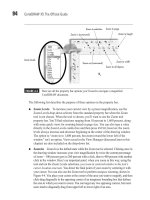
Hướng dẫn sử dụng Coreldraw x5 - part 12 doc
Ngày tải lên :
04/07/2014, 20:21
... open the pop-up menu instead.
Ill 4-9
98 CorelDRAW X5 The Official Guide
Customizing View Shortcuts
Many of the Zoom and Hand tool commands in CorelDRAW have preassigned
shortcut keys that can ... left to lower right of an area.
94 CorelDRAW X5 The Official Guide
FIGURE 4-3 Here are all the property bar options you’ll need to navigate a magnified
CorelDRAW document.
Zoom in (command)
Zoom ... shortcuts:
●
Pan left Press and hold ALT+LEFT ARROW.
●
Pan right Press and hold ALT+RIGHT ARROW.
100 CorelDRAW X5 The Official Guide
Controlling Zoom and Pan Tool Behavior
The Options dialog is where you...
- 10
- 356
- 0

Hướng dẫn sử dụng Coreldraw x5 - part 13 pdf
Ngày tải lên :
04/07/2014, 20:21
... edit across layers in CorelDRAW. Create a
new file that has objects on, let’s say, three layers, to better learn through example about the
editing and view states of CorelDRAW layers. Open the ... select
layers, and to control layer options is by experimenting; the following steps are a guide.
106 CorelDRAW X5 The Official Guide
●
Show Object Properties Click the Show Object Properties button to ... 4-9 Working with layers takes full advantage of CorelDRAW’s search capabilities
and makes it easy to modify only certain elements in a complex drawing.
Clock is locked.
Rectangle
New layer
6....
- 10
- 459
- 0

Hướng dẫn sử dụng Coreldraw x5 - part 14 doc
Ngày tải lên :
04/07/2014, 20:21
... That’s the concept; read on to learn how to draw gears using a bold
116 CorelDRAW X5 The Official Guide
Welding an Edge to a Typed Character
CorelDRAW has a number of operations you can access ... yet.
CHAPTER 5: The X5 Test Drive 117
5
I
n very few guides to software applications will you read, as early as Chapter 5, “Okay, are
you all ready to get going?” The CorelDRAW X5 Official Guide ... that’s a drawing of the vendor’s
product is the artistic treatment of the design. You can visualize an ice cream cone—it’s
basically a ball with a triangle beneath it. In CorelDRAW you can draw a...
- 10
- 336
- 0

Hướng dẫn sử dụng Coreldraw x5 - part 15 potx
Ngày tải lên :
04/07/2014, 20:21
... 3D
Although CorelDRAW is a drawing program and not a modeling application such as
Autodesk 3D Studio, you can indeed get dimensional effects with the Extrude tool to make a
simple drawing such ... look, but you’re
not done yet.
2. Click the Extrusion Lighting button on the property bar.
128 CorelDRAW X5 The Official Guide
FIGURE 5-5 Use the Extrude Rotation feature onscreen to make the gear ... it toward the From
color marker to emphasize the To color in the fill, and vice versa.
124 CorelDRAW X5 The Official Guide
FIGURE 5-3 Use the Interactive Fill tool to embellish your illustration.
Color...
- 10
- 333
- 0
- hướng dẫn sử dụng corel draw
- hướng dẫn sử dụng corel x5 tiếng việt
- hướng dẫn sử dụng corel x5 bằng tiếng việt
- hướng dẫn sử dụng corel videostudio x5
- hướng dẫn sử dụng corel draw 11
- hướng dẫn sử dụng corel draw x3
- tài liệu hướng dẫn sử dụng corel draw
- hướng dẫn sử dụng corel draw bài 1 bài 17
- hướng dẫn sử dụng corel draw bài 1
- hướng dẫn sử dụng corel studio x5
- hướng dẫn sử dụng corel draw 12 full
- hướng dẫn sử dụng corel draw bài 1 u2013 bài 17
- hướng dẫn sử dụng corel draw bài 1 – bài 17
- hướng dẫn sử dụng corel draw 12
- hướng dẫn sử dụng corel draw bài 1 bài 17
Tìm thêm:
- hệ việt nam nhật bản và sức hấp dẫn của tiếng nhật tại việt nam
- xác định các mục tiêu của chương trình
- xác định các nguyên tắc biên soạn
- khảo sát các chuẩn giảng dạy tiếng nhật từ góc độ lí thuyết và thực tiễn
- khảo sát chương trình đào tạo của các đơn vị đào tạo tại nhật bản
- khảo sát chương trình đào tạo gắn với các giáo trình cụ thể
- xác định thời lượng học về mặt lí thuyết và thực tế
- tiến hành xây dựng chương trình đào tạo dành cho đối tượng không chuyên ngữ tại việt nam
- điều tra đối với đối tượng giảng viên và đối tượng quản lí
- điều tra với đối tượng sinh viên học tiếng nhật không chuyên ngữ1
- khảo sát thực tế giảng dạy tiếng nhật không chuyên ngữ tại việt nam
- khảo sát các chương trình đào tạo theo những bộ giáo trình tiêu biểu
- nội dung cụ thể cho từng kĩ năng ở từng cấp độ
- xác định mức độ đáp ứng về văn hoá và chuyên môn trong ct
- phát huy những thành tựu công nghệ mới nhất được áp dụng vào công tác dạy và học ngoại ngữ
- mở máy động cơ lồng sóc
- mở máy động cơ rôto dây quấn
- các đặc tính của động cơ điện không đồng bộ
- hệ số công suất cosp fi p2
- đặc tuyến hiệu suất h fi p2




